
AI art created via Copilot
July 02, 2025
How to add more RAM to your Laptop
If your laptop feels slow or struggles when running multiple applications, upgrading random access memory (RAM) might be the answer. For compatible laptops, additional RAM can help handle more tasks at once, boosting overall performance. Upgrading RAM is an affordable and effective way to make a laptop faster and more responsive.
Give your laptop a boost in five easy steps.
What is RAM?
RAM is a type of computer memory that stores data temporarily. Unlike your hard drive, which keeps data even when your laptop is turned off, anything in RAM is cleared when you shut down your laptop. RAM helps your laptop run programs smoothly and switch between tasks more quickly.
Signs your laptop might need more RAM
When your laptop doesn't have enough available RAM to handle memory-intensive tasks, you'll likely notice performance issues. Here are a few common signs that indicate RAM limitations might be affecting your laptop:
- Slow performance: Applications take longer to open, and the system becomes less responsive during everyday use.
- Freezing or crashing: Running multiple programs or browser tabs can overwhelm the memory, causing apps—or the entire system—to freeze or crash.
- Memory-related error messages: Notifications like “low memory” or “out of memory” indicate that your device has reached its RAM capacity.
If you're experiencing these issues, upgrading RAM can help. Follow the steps below to check your laptop’s RAM and add more.
Step 1: Check if your laptop allows you to add RAM
Before buying new RAM, it’s important to check whether your laptop supports upgrades. RAM upgrade options are model-specific. To confirm if your laptop's RAM is upgradeable and to understand the process and any warranty considerations, refer to your device's user manual or manufacturer's website.
Many business and gaming laptops offer upgradeable components. On the other hand, premium devices like Surface Laptops and Surface Pro 2-in-1 PCs are designed for memory-intensive tasks and lightweight performance for all-day productivity. In these models, the RAM is soldered directly to the motherboard, which means the RAM can’t be upgraded later.
Step 2: Check how much RAM is currently installed and the maximum supported by your laptop
To determine how much RAM your laptop currently has:
- Press Ctrl + Shift + Esc to open Task Manager.
- Click the Performance tab, then select Memory.
Here, you'll see the total amount of installed RAM, the type of RAM (such as DDR3, DDR4, or DDR5), and the number of available RAM slots. Many Windows laptops come with 4GB to 8GB of RAM installed. For everyday tasks and general productivity, 8GB is usually sufficient. However, for more demanding workloads, like gaming, video editing, or heavy multitasking, 16GB or more is recommended.
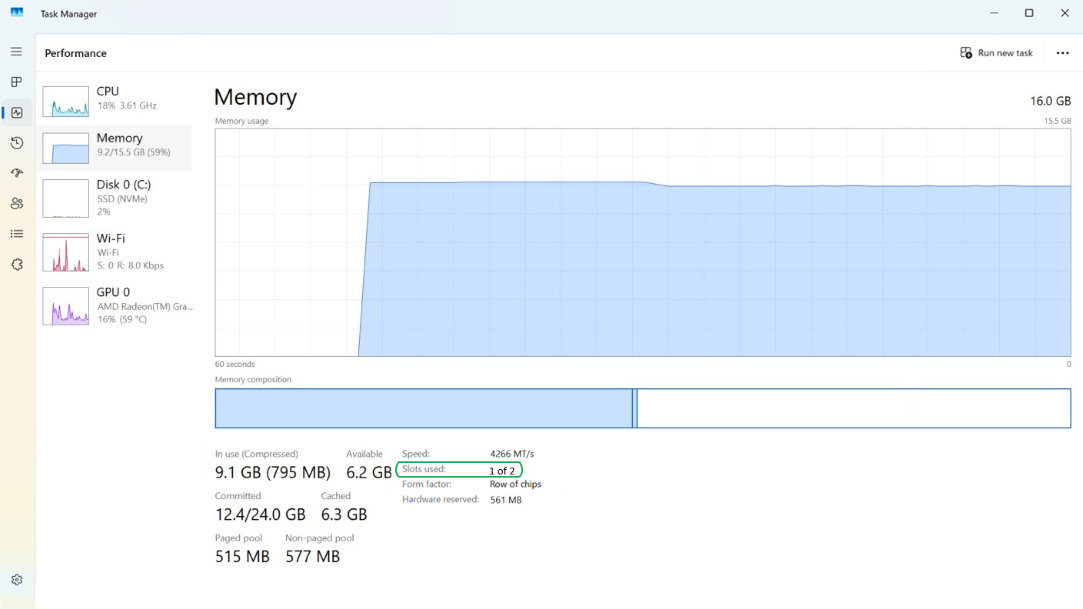
Step 3: Choose the right RAM
RAM must be compatible with your laptop motherboard. The key specs to match are:
- Type (such as, DDR3, DDR4, DDR5)
- Speed (measured in MHz)
- Form factor (most laptops use SO-DIMM modules)
To find compatible RAM:
- Visit your laptop manufacturer’s website and search for your specific model.
- Use tools provided by major RAM manufacturers (like Crucial, Kingston, or Corsair) that can scan your system or help you choose compatible memory based on the model number of your laptop.
Step 4: Install the RAM
If your laptop supports RAM upgrades, and you’ve purchased compatible RAM, follow these general steps:
- Turn off the laptop and unplug it.
- Remove the battery (if it’s removable).
- Open the bottom panel. You’ll likely need a small Phillips-head screwdriver. Some laptops have a single panel for RAM, while others require removing the entire bottom of the case.
- Locate the RAM slots. If you're replacing existing modules, gently release the side clips and remove them. To install new RAM, align the module with the slot and insert it at a slight angle (about 30 degrees). Press down firmly until it clicks into place.
- Reassemble the laptop. Carefully replace the bottom panel, reinsert the battery (if removed), and power on the laptop.
Once the laptop restarts, check that the new RAM is recognized. To do this, use Task Manager or System Information. In Task Manager, go to the Performance tab and click Memory to view the total amount of RAM. In System Information, look for Installed Physical Memory (RAM) near the top of the list.
Step 5: Test and enjoy the performance boost
After installing additional RAM, your laptop should run noticeably faster, especially when multitasking. To test, open multiple apps or browser tabs, work with large files, or run resource-intensive programs to see if your laptop runs faster and is more responsive.
Activities like browsing with many tabs open, running virtual machines, or working with large files in programs such as Photoshop or Excel will run more smoothly with a successful RAM upgrade.
Is upgrading RAM right for you?
Upgrading RAM can be a cost-effective way to extend the life of a laptop—if your model and warranty support upgrades. For compatible laptops, the process is straightforward and can significantly boost performance. However, upgrading RAM can also be time-consuming and might be limited by hardware constraints.
For the best performance and reliability, consider investing in a new laptop. Surface Laptop and Surface Pro deliver fast, efficient performance right out of the box. With built-in AI capabilities and powerful hardware, Surface devices are designed to handle memory-intensive tasks today and well into the future.
Build your Surface today and choose the amount of RAM that best meets your needs.
Products featured in this article

Surface Laptops

Surface Pro 2-in-1 PCs
Related topics

Surface Pro 11ᵗʰ Edition vs. Surface Pro 9

How to use Windows Memory Diagnostic

