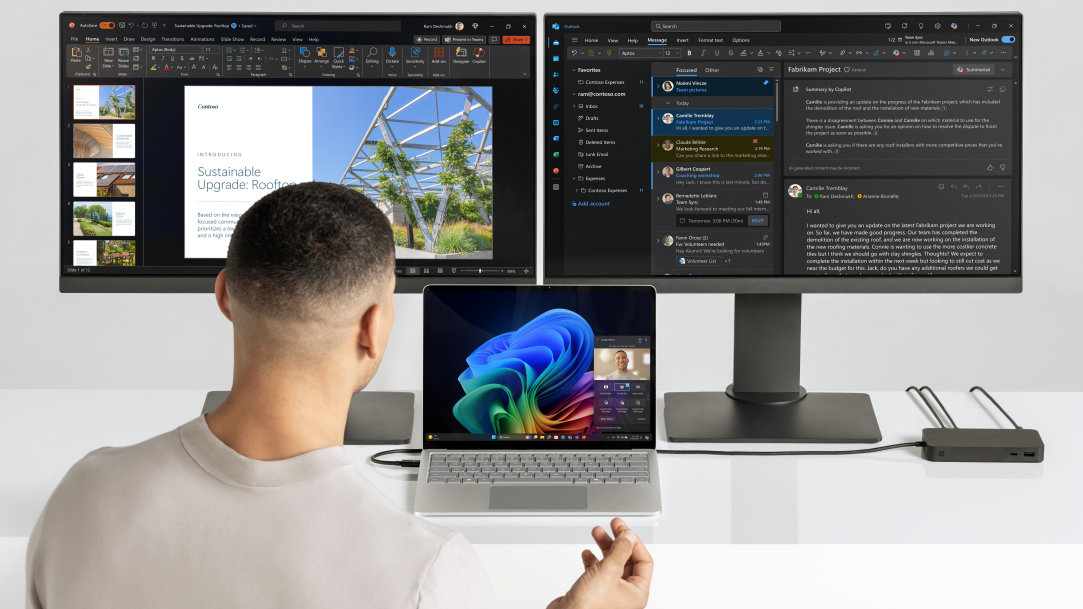
July 09, 2025
Study more efficiently: Set up your laptop with dual monitors
Achieving academic and professional success in today's fast-paced world often hinges on one important element: efficiency. Whether you're a student juggling research papers, lecture notes, and Zoom classes, or a multitasker managing spreadsheets, emails, and creative projects, your workspace environment can make or break your productivity.
A dual monitor setup is one of the most impactful upgrades you can make. Connecting two monitors to your laptop expands your screen space, making it easier to multitask, keep reference materials visible, and stay focused without constantly switching between windows on a small, single laptop screen.
Dual monitors: enhance focus and efficiency
Imagine writing an essay while researching articles online or attending a virtual lecture while taking notes in OneNote. When you’re working on just a laptop, you may find yourself constantly switching browser tabs, resizing windows, and losing focus.
A dual monitor setup is a smart way to reduce interruptions. This configuration lets you set up two external monitors with your laptop. You can then dedicate one screen to your main task and use the other screens for supporting content and apps. Using two external monitors can help you stay organized and focused—whether you’re studying, creating, or multitasking.
One study1 shows that using multiple monitors can boost productivity by up to 42%. For students, that can mean more efficient study sessions, smoother multitasking, and less time spent toggling between windows.
Begin with the right docking station
To unlock the full potential of dual monitors, the right docking station for your laptop provides the foundation. Microsoft Surface offers a range of docking solutions to match different needs and work styles:
- Surface USB4 Dock: Ideal for everyday productivity. It supports dual 4K monitor support, 65W power delivery, and a compact design that keeps your workspace clean and efficient.
- Surface Thunderbolt™ 4 Dock: Best for high-performance workflows. It delivers fast data transfer, high bandwidth, and is well-suited for creative professionals or power users.
- Surface USB-C Travel Hub: Designed for portability and support for one external display. It’s lightweight and compact, with essential ports for staying connected and productive while on the go.
Surface USB4 Dock: A blend of power and versatility
A Surface USB4 Dock is an affordable, high-performance docking solution designed to optimize your workspace for productivity and connectivity.
With primary compatibility for Surface Copilot+ PCs2 (such as Surface Pro 2-in-1 PCs and Surface Laptops) the Surface USB4 Dock features a sleek, compact design that helps keep your workspace organized and allows you to turn your setup into a three-screen powerhouse. Another helpful feature is the raised tactile indicators, which help you identify ports by touch. Plus, the most frequently used ports are placed in front for easy access.
Surface USB4 Dock 2 blends speed, power, and versatility, letting you extend or duplicate your laptop screen in the following configurations:
- Two 4K monitors at 60Hz via USB-C® or HDMI 2.1 ports.
- A single 8K monitor at 30Hz via a USB-C port.

AI art created by Copilot
Surface Thunderbolt 4 Dock: Premium performance for demanding workflows
As a high-performance docking solution built for speed and flexibility, the Surface Thunderbolt 4 Dock is ideal for users who need robust dual monitor support. Like the Surface USB4 Dock, the Surface Thunderbolt 4 Dock also features raised tactile indicators to help more easily identify ports.
Extend or duplicate your laptop screen in the following configurations:
- Two 4K monitors3 at 60Hz via Thunderbolt 4/USB-C® ports.
- A single 8K monitor at 60Hz via Thunderbolt 4 port.
Surface USB-C Travel Hub: Additional monitor support when you're on the go
While not a true dual monitor setup, Surface USB-C Travel Hub lets you extend or duplicate your laptop screen to one additional monitor, helping you keep more information visible at once.
Extend or duplicate your laptop screen in the following configurations:
- One 4K monitor at 60Hz via HDMI 2.0.
- One 1080p monitor via VGA.
Prepare your workspace for dual monitors
Before plugging in anything, take a moment to set up your space for focus and comfort. A little upfront planning can help create a workspace that supports your study flow. Here are a few tips:
- Choose a desk or table with enough room for your laptop, two monitors, and other essentials like a notebook, keyboard, and water bottle.
- Position your screens at eye level to reduce neck and shoulder strain.
- If possible, place your primary monitor directly in front of you and the secondary one off to the side for reference materials or communication apps.
- Make sure your power outlets are accessible, and keep your cables organized to avoid clutter.
Set up dual monitors with your laptop
No matter which Surface dock you choose, the setup process is straightforward and consistent. Here’s how to get started:
- Connect your Surface dock to your laptop: Use the included USB-C® cable to connect the dock to your laptop. This single connection handles power, data, and video output.
- Connect your external monitors to the dock: Plug your monitors into the dock using HDMI, USB-C®, or DisplayPort cables, depending on the ports available. Most Surface docks support at least one external display, and some—like the Surface USB4 Dock and Thunderbolt™ 4 Dock—support two 4K monitors for a full multi-screen setup.
- Power on your monitors and check that the correct input source is selected: Many monitors automatically detect the active input. If your laptop’s screen appears right away, you’re all set. If not, use the monitor’s Input or Source button to cycle through options like HDMI1, DisplayPort, or USB-C until your laptop’s screen is displayed.
- Adjust your display settings in Windows: Go to Settings > System > Display: You’ll see your connected monitors shown as numbered boxes. Select Extend these displays to use them as separate screens. Then, drag the boxes to match the physical layout of your monitors. This helps you move your mouse naturally from one screen to the other.
If you experience any problems with setting up dual monitors, visit Troubleshoot external monitor connections in Windows.
Dual monitors, single focus
Create a study environment that supports how you think, learn, and get things done. When you’re balancing coursework, research, and digital collaboration, a dual monitor setup can help make studying feel more organized and intentional.
With a Surface dock and a few simple steps, you can transform your laptop into a streamlined, dual monitor workstation that helps you stay focused, manage tasks more efficiently, and keep your study flow in motion.
Check out Surface docks and experience how a small upgrade can make a big difference—not just in how you study, but in how you feel about studying.
- DISCLAIMER: Features and functionality subject to change. Articles are written specifically for the United States market; features, functionality, and availability may vary by region.
- [1] Based on a study by Jon Peddie Research: Multiple Displays can Increase Productivity by 42%.
- [2] Surface USB4 Dock is compatible with USB-C® devices. However, when connected, it operates at the speeds and capabilities of the USB-C port. USB-C/USB 3.2 connection supports one external display up to 4K at 60Hz (when supported by device and display). Or you can daisy chain more monitors, as described in the section on this page: Connect multiple monitors to devices without USB4/Thunderbolt 4.
- [3] Requires device with USB4®/Thunderbolt™ 4 port and a supported device and display.
Products featured in this article

Surface USB4 Dock

Surface Thunderbolt™ 4 Dock

Surface USB-C Travel Hub

Surface Pro

Surface Laptop
Related topics

Surface Pro 11ᵗʰ Edition vs. Surface Pro 9

How to use Windows Memory Diagnostic

