
March 06, 2025
How to create a better browsing experience
When it comes to browsing the web, the way you organize your tabs—vertically vs. horizontally—can significantly improve your experience. Let's dive into the differences between the two to explore which option might work best for you.
Understanding horizontal tabs
Horizontal tabs are the traditional way of displaying tabs. They sit at the top of the browser window, aligned horizontally, and are typically the default setting for most browsers. Here’s why they work:
- Familiarity: Most users are accustomed to horizontal tabs, making them easy to use without any learning curve.
- Screen width: They take advantage of the screen’s width, which is often more abundant than the height, especially on widescreen monitors.
- Compact design: Horizontal tabs can be compact, showing only the favicon or a truncated version of the page title, which can be useful when you have many tabs open.
However, horizontal tabs have their limitations. As the number of tabs increases, they shrink in size, making it difficult to identify and switch between them.
Exploring vertical tabs
Vertical tabs, on the other hand, are displayed on the side of the browser window. This layout offers a different set of advantages:
- Readability: Vertical tabs can display more of the page title, making it easier to identify tabs at a glance.
- Scalability: They can handle a larger number of tabs without shrinking to the point of being unrecognizable.
- Organization: Vertical tabs often come with additional features like tab grouping and pinning, which can help keep your browsing organized.
Vertical tabs do take up more horizontal space, which can be a drawback on smaller screens or when working with side-by-side windows.
Vertical vs. horizontal: How to choose your table style
The choice between horizontal and vertical tabs depends on your personal preference and browsing habits. Here are some scenarios to consider:
- If you frequently have many tabs open: Vertical tabs might be better as they can handle many tabs more gracefully.
- If you prefer a minimalist interface: Horizontal tabs could be the way to go, as they take up less space.
- If you use a widescreen monitor: Horizontal tabs can make better use of the screen width.
- If you need to quickly identify tabs: Vertical tabs can show more of the page title, making it easier to find a tab.
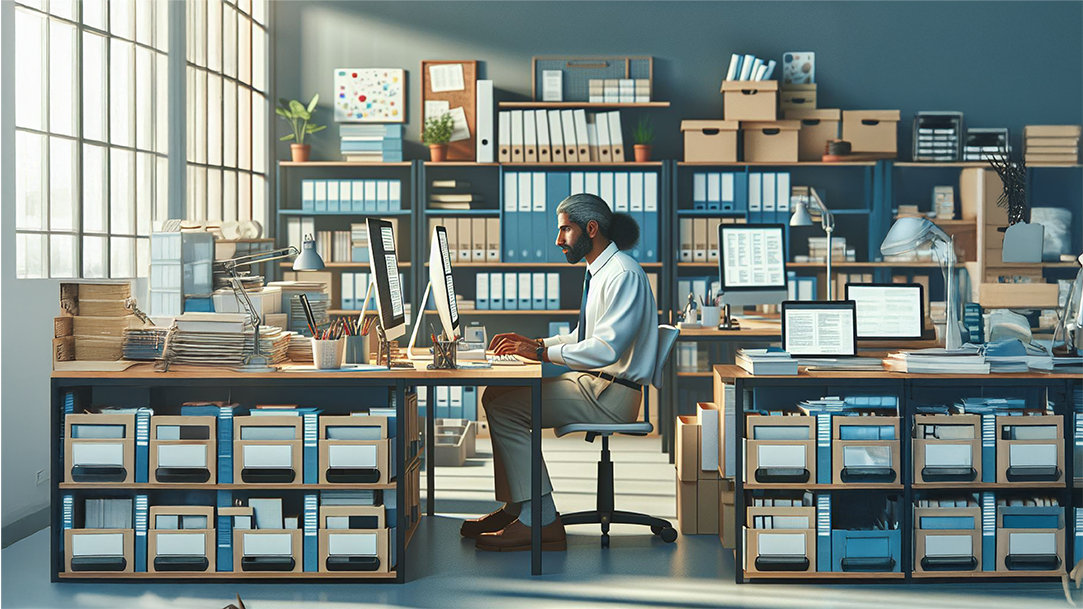
AI art created via Copilot
Examples in action
Imagine you’re a researcher working with dozens of resources in different tabs. Vertical tabs would allow you to see more of each tab’s title, helping you quickly switch between sources.
On the other hand, if you’re a designer working on a widescreen monitor, horizontal tabs would give you more vertical space to view your work while still allowing you to switch between tabs easily.
Setting up your tabs in Microsoft Edge
Switching between horizontal and vertical tabs in Microsoft Edge is simple:
- Open Edge: Launch the browser.
- Access Settings: Click the three-dot (…) menu in the top right corner, then select Settings.
- Appearance: Go to Appearance and find Customize toolbar.
- Toggle Tabs: Use the switch to turn vertical tabs on or off.
You can also use the vertical tabs button on the left side of the tab bar for quick switching.
Find your perfect browsing match in Edge
Microsoft Edge offers unique tabs features that can transform your browsing experience. Try out your options and see what works for your workflow.
Products featured in this article

Microsoft Edge

Microsoft Edge app
Related topics

How to use Microsoft Edge PDF reader

Back up favorites, passwords, and more

