June 03, 2025
Edge Game Assist: Experience a smarter way to game and browse with Microsoft Edge
In the world of gaming, every second counts. Imagine the value of having real-time gaming tips and game guides without ever having to leave your game. That's the beauty of Microsoft Edge Game Assist, the first in-game browser built specifically for PC gaming. If you’re like 88% of PC players, you use a browser while you play to get guidance, track your progress, or even listen to music or chat with friends1—all actions and distractions that take you out of your game. But all that changes with Edge Game Assist, an in-game, full browser that gives you one seamless, immersive experience. Need a quick YouTube gaming tutorial? A Discord chat with your buddy? A live Twitch stream? Check out Game Assist.
Edge Game Assist: Why it’s a game-changer
Microsoft Edge Game Assist is the first in-game browser that is not only built specifically for gamers but that also delivers a seamless and immersive gaming experience. It’s also game-aware and will suggest tips and guides when you play enhanced games, helping you make the most of every session. As a browser built right into Game Bar2 in Windows 11, Game Assist lets you play the games you love on your PC. At the same time, you can browse the web, access helpful tips and game guides, chat with friends, and more without leaving your game. Game Assist gives you the full power of the web while you get the most out of your game. You get all the benefits of the browser without leaving the game.
Get high score game strategies with the help of Game Assist
Want to get the most out of Game Assist while boosting your gaming performance? Dive into these practical ways to use it:
- Access game guides: Quickly access game-specific guides via the Search bar for strategic tips. Pinning a guide keeps it in sight while you play. Need to look something up fast? Just drop the game's name into any text box to search for the content you need.
- In-game video tutorials: Watch tutorials and gaming videos, within a resizable screen. Picture-in-picture supports guides, live streams, and more.
- Seamless web access: Browse the web for guides and tips directly within Game Assist, keeping your game visible in the background for quick reference.
Key features and more
The following Game Assist features offer great ways to improve gaming performance:
- In-game, full browser accessed via Game Bar: Access your favorite sites and apps without leaving your game.
- Tips and gaming guides: Get the help you need exactly when you need it.
- Support for extensions: Benefit from many extensions that run automatically on a webpage.
- Settings and more menu: Configure common browser controls easily.
- Data syncing between Game Assist and regular browsing: Keep data in sync.
Game Assist shares the same browser profile as Edge, so you always have access to your data like your favorites, browsing history, saved passwords, and form fills for gaming and browsing.
Game-aware with gaming tips and guidance
Game Assist is also game-aware and will suggest tips and guides when you play enhanced games. Make the most of every session by viewing contextual gaming tips and guides for a growing selection of popular PC games, including:
- Baldur’s Gate 3
- Civilization VII
- Dragon Age: The Veilguard
- Grand Theft Auto V
- Genshin Impact
- Indiana Jones and the Great Circle
- Marvel Rivals
- Monster Hunter Wilds
- Rocket League
- Split Fiction
- and more
Keep up with all the latest enhanced games as they become available by going here: Enhanced games for Microsoft Edge Game Assist.
Stay focused without interruptions
You’ve been there before—deep into a game and suddenly facing a tough level. You press Alt + Tab to leave your game and cycle through tabs and open apps looking for help.
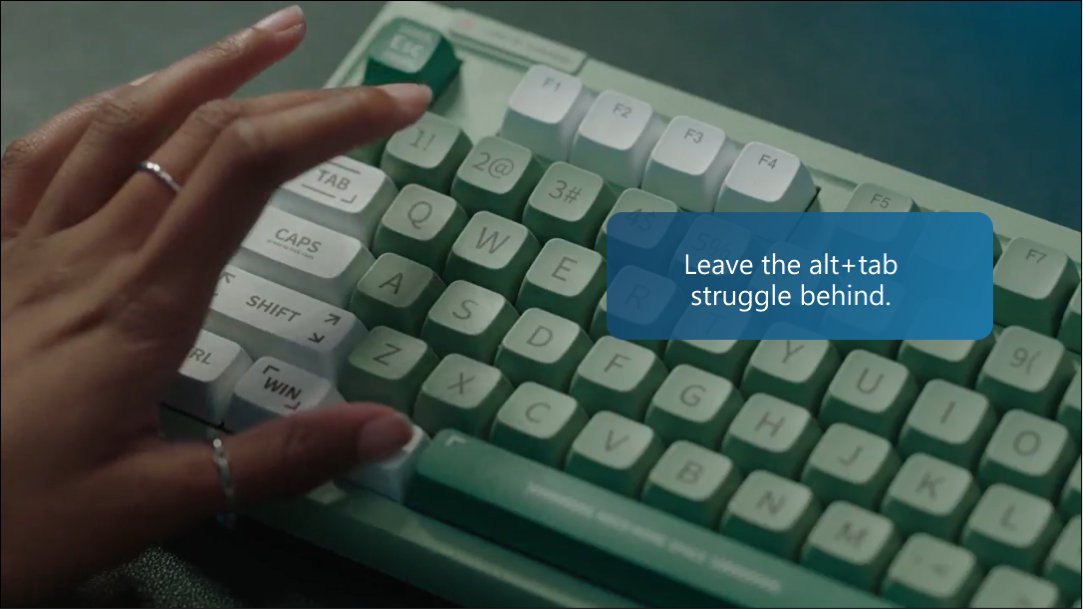
With Game Assist, you can say goodbye to Alt + Tab and welcome the era of a more seamless and immersive gaming experience.
Simply press Windows logo key + G to open Game Bar and begin using Game Assist. Game Assist stays visible in the Game Bar overlay on your game, which allows you to follow along with a game guide or even watch a video while you continue to play. Continuous play and helpful resources give you even more chances to improve gaming performance.
Stay connected with your gaming community
Love playing competitive multiplayer games and staying connected with your gaming community and friends? Well, Game Assist lends a friendly hand.
For example, you can access apps like Discord and Twitch by switching tabs in the browser. So, you can keep Discord open for voice chats with friends while pinning a Twitch stream of your favorite gamer for inspiration. With everything accessible in one place, you stay focused on the action while also staying connected to your friends.
You can even queue up a Spotify playlist for some background music without breaking your flow. Stay in the game and multitask with ease with access to the web when you need it.
Quick access to favorite apps and multitasking ease
Multitasking and gaming go hand in hand. Maybe you’re checking in on a friend’s stream, listening to music, or even accessing other tools like a calculator or to-do list.
You can make it quick and easy, because Game Assist allows you to open as many tabs as you want. This makes it easy to reference multiple webpages while you play or listen to your favorite music or podcast and check your favorite guide.
Stay in the game and plot high score strategies while opening favorite sites or services in multiple tabs for access.
Launch Game Assist
By default, Game Assist is available via Game Bar. You can launch Game Assist any time during game play. Simply press Windows logo key + G to open Game Bar and begin using Game Assist. Select the Pin button in the top-right corner to make Game Assist stay visible while you play.
Better performance, better gaming with Microsoft Edge
Microsoft Edge has additional features that enhance gaming.
An enhanced gaming experience with optimized resource usage
As a gamer, you know the importance of maintaining optimal system performance. The smallest lag can disrupt an otherwise perfect gaming session. Achieve your fullest gaming potential when you and your PC are running at peak performance.
Edge Efficiency mode for PC gaming keeps your games running fast and smooth by intelligently managing system resources. You can stay focused without worrying about slowdowns or interruptions. Here's how:
- Resource reduction: When a game launches, Edge automatically reduces its CPU and memory usage, freeing up those resources for the game.
- Resource allocation: While you’re gaming, Edge reduces the resources it uses to free up resources for the game helping to ensure smooth switching between game and web activities.
- Resource restoration: When you exit a game, Edge seamlessly returns all previously reduced resources, restoring the browser to its original state.
Microsoft Edge Game Assist: A smarter way to game and browse
Edge Game Assist is the first gaming-centric experience that lets you stay fully immersed in your game while also giving you access to everything you need to help improve gaming performance and plot high score strategies.
Look up game guides and gaming tips. Connect with friends. Listen to your favorite music. Experience it all in one rich, gaming-focused experience. No need to leave the game, but if you do, seamless data syncing keeps details like your favorites and history up to date, so you can jump right back into action.
Discover a smarter way to play and browse—try Microsoft Game Assist today.
Products featured in this article

Microsoft Edge

Microsoft Edge app

Microsoft Edge Game Assist

Windows 11
Related topics

How to use Microsoft Edge PDF reader

Back up favorites, passwords, and more

