
February 26, 2025
How to use Microsoft Edge to improve your digital wellness
In today’s tech-driven world, maintaining digital wellness is crucial for mental, physical, and emotional well-being. Microsoft Edge offers a range of features designed to enhance your digital wellness by improving productivity, reducing distractions, and promoting a safer online experience. Here’s how you can leverage these features for a healthier digital lifestyle.
Improving productivity with Edge
Collections
The Collections feature in Edge allows you to organize and save web pages, images, and notes in one place. Here’s how to use it:
- Open Edge.
- Click on the Collections icon (a small stack of squares) in the toolbar.
- Click Start new collection and name it.
- Add web pages, images, and notes by clicking the Add current page button or dragging items into the collection.
This helps streamline your research and project management, making it easier to find and reference information quickly. By keeping your resources organized, you can work more efficiently and reduce the time spent searching for information.
Reducing distractions
Immersive Reader
Immersive Reader in Edge enhances your reading experience by removing clutter from web pages. Here’s how to use it:
- Open a web page in Edge.
- Click on the Immersive Reader icon (a book with a speaker) in the address bar or press F9.
It eliminates ads, sidebars, and other distractions, presenting the content in a clean, easy-to-read format. This feature is ideal for those who want to focus on reading without being interrupted by extraneous elements.
Sleeping Tabs
Sleeping tabs is a feature that helps reduce the load on your computer by putting inactive tabs to sleep. Here’s how to use it:
- Open Edge.
- Go to Settings > System and performance > Performance.
- Toggle on Save resources with sleeping tabs.
This not only improves your device’s performance but also minimizes the temptation to switch between multiple tabs, helping you stay focused on the task at hand.
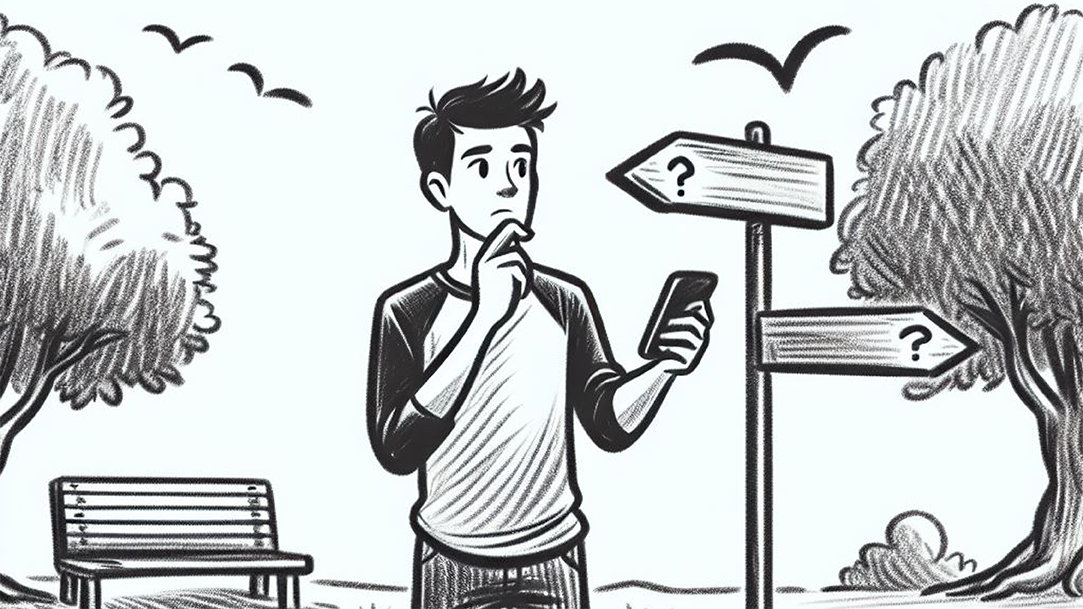
AI art created via Copilot
Promoting a safer online experience
Tracking prevention
Edge includes robust tracking prevention features that protect your privacy by blocking trackers. Here’s how to use it:
- Open Edge.
- Go to Settings > Privacy, search, and services > Tracking prevention.
- Choose your preferred tracking prevention level (Basic, Balanced, or Strict).
This helps prevent advertisers from following your online activity, ensuring a safer and more private browsing experience.
Password Monitor
Password Monitor in Edge alerts you if any of your saved passwords have been compromised in a data breach. Here’s how to use it:
- Open Edge.
- Go to Settings > Profiles > Passwords.
- Toggle on Show alerts when passwords are found in an online leak.
Additionally, this feature helps you maintain strong security practices by prompting you to update your passwords regularly, reducing the risk of unauthorized access to your accounts.
Practical tips for better digital wellness
Set screen time limits
To maintain a healthy balance between online and offline activities, set screen time limits using Edge’s built-in tools. This can help you avoid excessive screen time and promote better mental and physical health.
Take regular breaks
Incorporate regular breaks into your routine to reduce eye strain and improve overall well-being. Use reminders to step away from your screen periodically, ensuring you give your eyes and mind a rest.
Review your online habits
Regularly review your browsing history and activity to gain insights into your online habits. Use this information to make adjustments and maintain healthy digital practices.
Conclusion
Edge offers a variety of features that can significantly enhance your digital wellness by improving productivity, reducing distractions, and promoting a safer online experience. By leveraging these tools, you can work to achieve better mental, physical, and emotional well-being in a tech-driven world. Try Microsoft Edge today and take the first step towards a healthier digital lifestyle.
Products featured in this article

Microsoft Edge

Microsoft Edge app
Related topics

How to use Microsoft Edge PDF reader

Back up favorites, passwords, and more

